Format selector
The format selector at the bottom of the popup shows the active format.
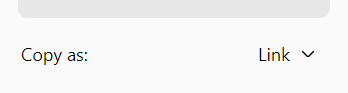
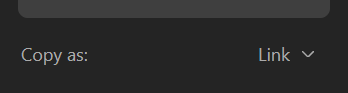
To change the active format, click the format selector to expand it and select from one of the available formats. Available formats are shown according to the visibility and order of formats customized in Tab Copy options.
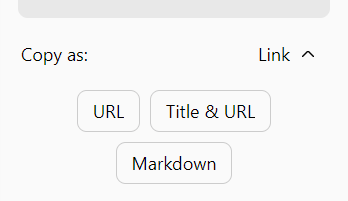
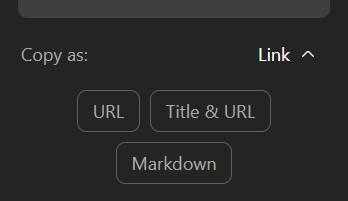
When selecting a format that is different from the default format, the format label changes from Copy as to Copy 1x as to indicate that the selected format will be applied one time. Format selection reverts to the default format the next time the popup is opened.
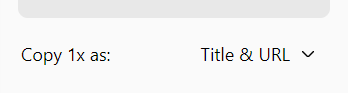
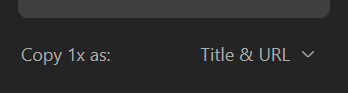
You can change the default format and personalize which formats are made available in Tab Copy options.
Read more about Formats.
Keeping the selector expanded
If you prefer to keep the format selector expanded so you don't always have to click to expand it, check Keep format selector expanded in Tab Copy options.
This can be useful if you commonly switch between a small set of formats.
Format modifier keys
To apply the secondary format without needing to expand the selector, hold down the Ctrl or Cmd key when copying.
To apply the third format, hold down Shift+Ctrl or Shift+Cmd when copying.
When holding down format modifier keys, the displayed format updates and its label changes to Copy 1x as to indicate that the selected format will only apply once.
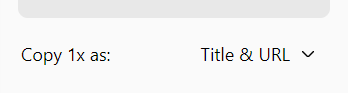
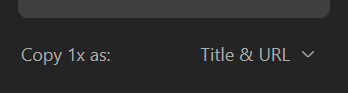
You can change the default, secondary, and third format by re-ordering formats in Tab Copy options.