Custom formats
Custom formats allow you to create your own formats to suit your needs.
Creating custom formats
To create a custom format, first open the Tab Copy options page: right-click the extension icon , then select Options.
Under the Formats section of the options page, click the Add format button. This creates a new custom format, placing it at the top of the list of formats.
Editing custom formats
To edit a custom format, click the options icon on the right part of its tile. This opens the custom format editor.
Custom formats are pre-populated with a default template to serve as a guiding example.
You can edit the format name, as well as the template for each part of the output. As you edit, the live preview updates.
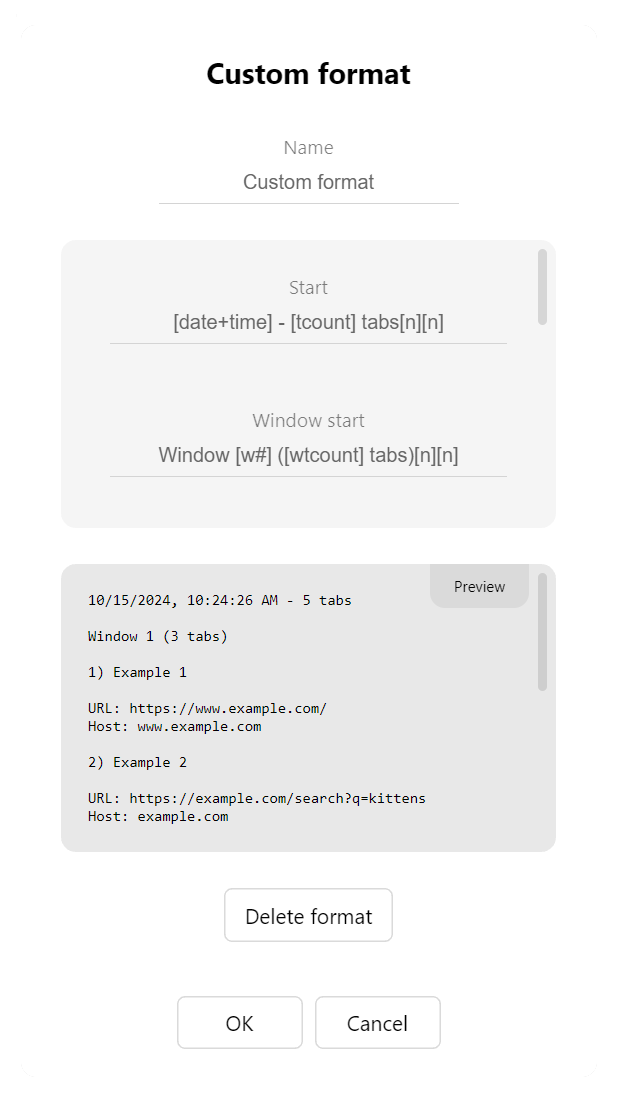
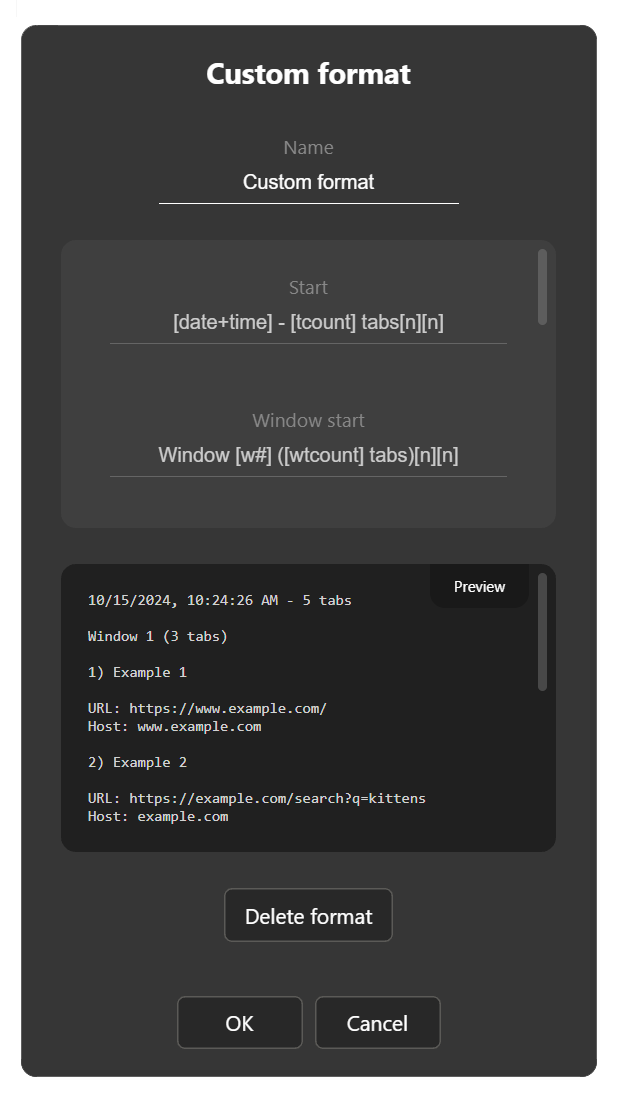
Template fields
Custom formats are defined by a set of template fields, each representing a different part of the output. Every field supports a set of tokens that can be used to inject dynamic values when tabs are copied. You can provide any combination of free-form text and tokens for each field.
The template fields are:
-
Start: header text for the entire output.
-
Window start: leading text for each window being copied.
-
Tab: text for each tab being copied.
-
Tab delimiter: text separating tabs.
-
Window end: trailing text for each window being copied.
-
Window delimiter: text separating windows.
-
End: footer text for the entire output.
Text in Window start, Window end, and Window delimiter fields is only included when copying All tabs by window.
Tokens
Tokens represent dynamic values that are derived and injected in-flight whenever tabs are copied.
When a template field is focused, a set of available tokens appears below it. Click a token to insert it at the cursor position.
Token insert attempts are ignored when the cursor is inside of a token. To replace a token in a template field, double-click it to select its content before selecting another token.
The following tokens are currently supported:
| Label | Token | Description | Example |
|---|---|---|---|
| tab # | [t#] | A tab's sequence across all tabs | 1, 2, 3... |
| window tab # | [wt#] | A tab's sequence within its window | 1, 2, 3... |
| window # | [w#] | A window's sequence | 1, 2, 3... |
| tab count | [tcount] | Overall tab count | 42 |
| window tab count | [wtcount] | A window's count of tabs | 7 |
| window count | [wcount] | Overall window count | 5 |
| title | [title] | A tab title | Example |
| url | [url] | A tab URL | https://www.example.com/folder/doc.html?q=kittens#ragdoll |
| link | [link] | A tab's clickable link or URL * | Example |
| icon | [icon] | A tab's favicon URL | https://www.example.com/favicon.ico |
| schema | [schema] | A tab URL's schema or protocol | https |
| host | [host] | A tab URL's host portion | www.example.com |
| path | [path] | A tab URL's path portion | folder/doc.html |
| query | [query] | A tab URL's query parameters | q=kittens |
| hash | [hash] | A tab URL's hash identifier | ragdoll |
| date | [date] | The localized current date | 10/17/2024 |
| time | [time] | The localized current time | 4:05:32 PM |
| date+time | [date+time] | The localized current date and time | 10/17/2024, 4:05:32 PM |
| NEWLINE | [n] | A newline | |
| TAB | [t] | A TAB character | |
| format name | [fname] | The custom format's name | My format |
* Depending on the paste destination.
window tab # falls back to tab # when copying any range other than All tabs by window.
Deleting custom formats
To delete a custom format, first open the Tab Copy options page: right-click the extension icon , then select Options.
Under the Formats section of the options page, click the options icon on the right part of the tile of the format you want to delete. This opens the custom format editor.
In the format editor, click the Delete format button, then click Yes to confirm.